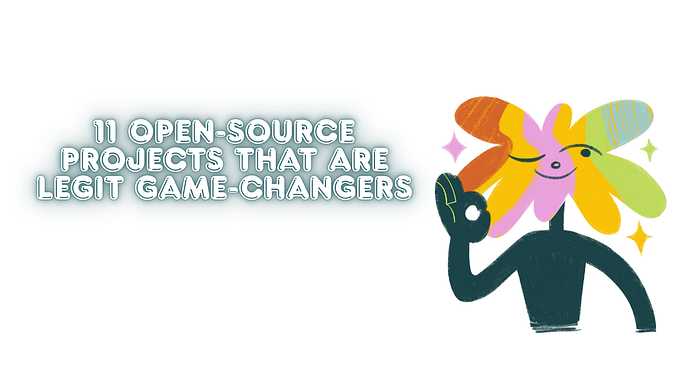DIY PiKVM using Raspberry Pi Zero 2 W with OLED screen

Updated 08/07/2024: changed some of the commands to the latest
Just a quick note on DIY PiKVM with Raspberry Pi Zero 2 W.
The benefits of using Pi Zero 2 W: except small size and (relatively) cheap price, it only needs a single USB cable (connect to OTG port) for both power and USB controls (keyboard + mouse + OS image). Pi Zero 2 W is also powerful enough to deliver H.264 30 frames 1080p stream (Pi Zero W cannot support it).
When switching from Pi Zero W to Pi Zero 2 W, please use corresponding version of images. they are not interchangable for the HDMI-CSI module.
Hardware (total ~AUD $100):
- Raspberry Pi Zero 2 W (ordered from Core Electronics for AUD $29.50)
- HDMI Adapter Board HDMI to CSI-2 TC35874XBG (ordered from eBay for AUD $63.99, comes with cable)
- 0.96" i2c OLED screen 128x64 (~AUD $8)
- 3D printed case, model from https://www.thingiverse.com/thing:4915627
(I open an ugly hole to install OLED screen 😆 Should change the model file to do it nicer)


Tips for installing CSI cable (aka Pi camera cable): the metal pins should always be faced down.
OLED connection pinout:
Pi OLED
[1] 3.3V <--> VCC [2]
[3] SDA <--> SDA [4]
[5] SCL <--> SCL [3]
[6] Ground <--> GND [1]Software:
The latest version of DIY — Raspberry Pi Zero 2 W, V2 platform: For HDMI-CSI bridge (details in Flashing the OS image)
The actual version of KVMD at the time of writing is 3.229
Setup:
1. Flash the SD card
2. Update with Wifi info to /boot/pikvm.txt :
FIRSTBOOT=1
WIFI_ESSID='mynet'
WIFI_PASSWD='p@s$$w0rd'3. After first boot, login to SSH via root / root
From now on, need to enable readwrite mode by running
rwfirst before any commands below. Can exit back to readonly mode withro.
4. Enable i2c for OLED (source):
- Add
dtparam=i2c_arm=onto/boot/config.txt - Add
i2c-devto/etc/modules-load.d/kvmd.conf
5. Enable OLED systemd script (source):
systemctl enable --now kvmd-oled kvmd-oled-reboot kvmd-oled-shutdownAfter running above if you see below errors, you can ignore them. It is because of i2c will only be enabled after reboot.
Job for kvmd-oled-reboot.service failed because a fatal signal was delivered to the control process.
See "systemctl status kvmd-oled-reboot.service" and "journalctl -xeu kvmd-oled-reboot.service" for details.
Job for kvmd-oled-shutdown.service failed because a fatal signal was delivered to the control process.
See "systemctl status kvmd-oled-shutdown.service" and "journalctl -xeu kvmd-oled-shutdown.service" for details.6. Change the initial passwords.
Change console password for root (default is root):
passwdChange web access password for admin (default is admin):
kvmd-htpasswd set admin6. Setup timezone:
timedatectl set-timezone Australia/Melbourne7. From time to time, to update system:
pikvm-update
rebootIf pikvm-update comes back with command not found error, just reimage with the latest image, or run the following to install pikvm-update first:
pacman -Syy
pacman -S pikvm-os-updater
pikvm-updateReferences:
kvmd-oled script: https://github.com/pikvm/packages/blob/master/packages/kvmd-oled/kvmd-oled.py